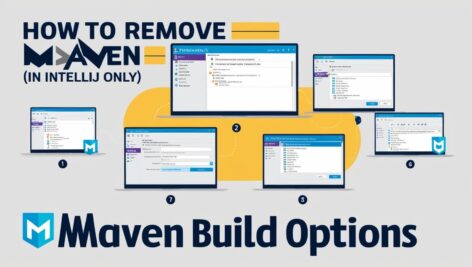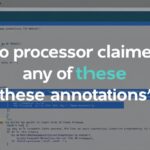If you’ve opened a project in IntelliJ IDEA that uses both Maven and Gradle and mistakenly selected both as build systems, it can lead to confusion during builds. Fortunately, you can easily configure IntelliJ to ignore Maven and rely solely on Gradle without modifying your project files. Here’s how you can fix it:
Steps to Remove Maven from IntelliJ’s Build Options
- Locate the Maven Tab in IntelliJ
On the right-hand side of IntelliJ, you will notice two tabs: one for Maven and another for Gradle. The Maven tab represents that IntelliJ has imported the Maven configuration. - Remove Maven from the Project Structure
- Navigate to
File>Project Structure. - In the left-hand pane, go to the Modules section.
- Look for any modules associated with Maven (
pom.xml). Select them and remove them. This will unlink Maven-related modules without affecting the actual configuration files.
- Unlink Maven from the Project
- Go to
File>Settings(orPreferenceson macOS). - In the settings menu, navigate to Build, Execution, Deployment > Build Tools > Maven.
- Ensure there’s no project linked to Maven. If there is, unlink it by removing the relevant configurations.
- Set Gradle as the Default Build System
- Navigate to
File>Settings> Build, Execution, Deployment > Build Tools > Gradle. - Under Build and Run Using, select Gradle for both settings (if not already selected).
- Remove Maven Projects from IntelliJ
- Open the Maven tab on the right-hand side of the screen.
- Click the Ellipsis (⋮) or Context Menu on any listed Maven project.
- Select Remove from Project or equivalent to stop IntelliJ from tracking Maven builds.
- Verify Build System
- After completing the steps, confirm that IntelliJ only uses Gradle by triggering a build:
- Go to the Build menu.
- If “Select build variant” or similar options still appear, ensure Gradle is the only listed build system in the settings.
Notes
- These changes will only affect how IntelliJ interacts with your project and will not remove or modify any Maven or Gradle configuration files.
- If you ever need to switch back to Maven, you can re-import the
pom.xmlfile through IntelliJ’s Maven settings.
By following these steps, you’ll successfully configure IntelliJ to ignore Maven and solely use Gradle for builds, keeping your development environment streamlined and focused.