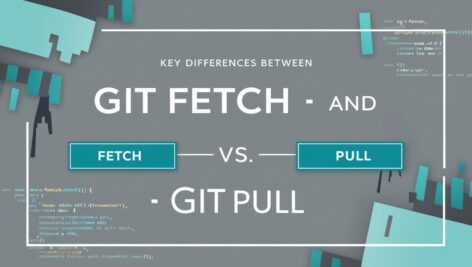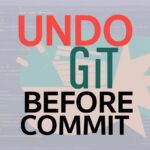Understanding the difference between git fetch and git pull is essential for an efficient Git workflow. Whether working solo or in a team, using these commands correctly prevents conflicts, keeps repositories organized, and ensures smooth synchronization with remote repositories.
In this guide, we’ll explain what git fetch and git pull do, their core differences, and best use cases.
Git Fetch vs. Git Pull: Quick Comparison
| Command | Action | Safety | Use Case |
|---|---|---|---|
git fetch | Downloads updates from remote repo without changing local files | ✅ Safe | Review changes before merging |
git pull | Downloads updates and merges them into local branch | ⚠️ Risky | Quickly sync local branch with remote |
What is git fetch?
git fetch retrieves the latest changes from a remote repository but does not alter your local files or branches. It acts as a “check for updates” command, letting you review changes before integrating them.
How It Works:
- Connects to the remote repository.
- Downloads new commits, branches, and tags.
- Updates the local copy of the remote branches (e.g.,
origin/main).
Example:
git fetch origin # Fetch updates from the 'origin' remoteWhen to Use git fetch:
- To check if there are new changes in the remote repo.
- To review updates before merging them into your work.
- To prevent unexpected conflicts in your local branch.
What is git pull?
git pull performs two actions:
git fetch: Retrieves remote updates.git merge(orgit rebase): Integrates updates into the current branch.
Since git pull automates merging, it can cause merge conflicts if remote changes conflict with local modifications.
How It Works:
git pull origin main # Fetch and merge updates from 'origin/main'When to Use git pull:
- To quickly sync your local branch with the remote repository.
- When you’re sure remote changes won’t cause conflicts.
Key Differences Between git fetch and git pull
1. Impact on Local Files
git fetch: Safe. Only updates the local snapshot of the remote repo.git pull: Can be disruptive. Modifies working directory and commit history.
2. Workflow Control
git fetchallows reviewing changes before merging.git pullautomates merging, potentially overwriting local work.
3. Use Cases
- Use
fetchfor cautious collaboration (team projects). - Use
pullfor solo work or when remote changes are trusted.
Step-by-Step Guide: Using git fetch and git pull Safely
Scenario: Collaborating on a Feature Branch
- Fetch remote changes first:
git fetch origin - Compare local and remote branches:
git diff main origin/main # Compare local vs remote 'main' - Merge manually if safe:
git merge origin/main # Merge updates into current branchORgit rebase origin/main # Rebase local commits onto remote changes
Scenario: Updating a Personal Project
git pull origin main # Directly fetch and merge remote changesCommon Pitfalls & Fixes
❌ Conflict After git pull
Cause: Remote changes clash with uncommitted work. Fix:
git merge --abort # Cancel the merge
git stash # Save local changes
git pull origin main # Pull updates
git stash pop # Reapply changes and resolve conflicts❌ Accidental Overwrite
Prevention: Always use git fetch before merging.
Best Practices
- Prefer
git fetchin Teams: Review changes before merging. - Use
git pull --rebase: Keeps history linear instead of creating merge commits. - Stay Informed: Check remote status with
git remote show origin.
FAQs
Q: Does git pull overwrite local changes?
A: No—it stops if there are uncommitted changes. Use git stash before pulling.
Q: Can I undo a git pull?
A: Yes! Use git reflog to find the pre-pull state and reset:
git reset --hard HEAD@{1}<br>Q: How do I update all remote branches?
A: Fetch all remotes and prune stale branches:
git fetch --all --pruneSummary
git fetch: Safely downloads remote updates without modifying local work.git pull: Fetches and merges updates (use with caution).
Mastering these commands helps maintain a clean Git history and smooth collaboration.
Keywords for SEO: git fetch vs pull, difference between git fetch and pull, git pull command, git fetch command, git merge after fetch, how to use git pull safely, git collaboration best practices, resolve git conflicts, git remote update
Related Topics: [Git Merge vs Rebase], [How to Resolve Git Conflicts], [Advanced Git Commands]
Practice these commands in a test repository to build confidence. Happy coding! 🚀